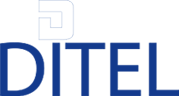You can export your Gmail contact list to a CSV file.
For it :
Log in to Gmail.
Click Contacts on the side of the Gmail page.
Click the More Actions drop-down menu, then select Export.
Choose to export all contacts or just a group.
1 - Select the information export format. Note that some of these formats do not include all data.
2 - To transfer contacts between Google accounts, use the Google CSV format. We recommend that you do the following to back up your Google contacts:
- To transfer your contacts to Outlook, Yahoo! Mail, Hotmail or other applications, use Outlook CSV format
- To transfer contacts to Apple Address Book, use the vCard format.
3 - Click on the Export button.
4 - Select Save File and click OK.
5 - Select where to save the file and click OK.
6 - Open the file with Excel and save in Excel 2003 2007 workbook format
7 - Launch Ditel Mail, create a new file: my contacts for example, open this file and click on import XLS (cf. instructions for using Ditel Mail).